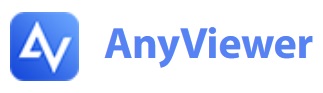
80% Off AnyViewer Professional (1 Yeal License)
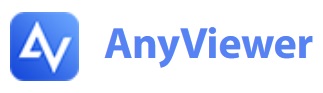
Deal Activated, no coupon code required!
80% Off AnyViewer Professional (1 Yeal License)
Expires: No Expires
Submitted: 5 months ago
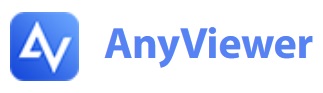
75% Off AnyViewer Enterprise (1 Year License)
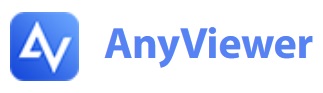
Copy this code and use at checkout
75% Off AnyViewer Enterprise (1 Year License)
Expires: No Expires
Submitted: 5 months ago
AnyViewer Prices, Discount F.A.Q. and Upgrade Options
AnyViewer Version 4.2.0 Release – What’s More to Expect?
If you switch to any of the two paid versions of the free remote desktop tools, you should know that AOMEI constantly upgrades and adds new features to its software products. You can even navigate to the Changelog page on its official website to know about the latest features. I upgraded to version 4.2.0 for a more refined as well as versatile remote access experience.
While using the AnyViewer 4.2.0 version, I could remotely access and control my Android devices, although this requires an AnyViewer Android app version 3.0.0 and above for smooth integration. I experienced efficiency in choosing several folders and files in the FTW or File Transfer window. You can also activate the “Privacy mode screensaver” feature to ensure confidentiality.
Are There Options to Upgrade?
Yes, there are. You have two options to choose from, aside from the basic or free version. AnyViewer offers three pricing tiers, each designed to cater to different user needs.
Free Version – If you are simply testing the waters, this one is more your speed. It offers cool basic features, such as high-speed access, support for 1 user and on 3 login devices, and you can manage up to 10 devices, and 2 simultaneous sessions. It includes basic functionalities like unlimited remote access, file transfer, and two-factor authentication.
Professional Version ($3.58/month, billed yearly at $42.96) – This one is ideal for more advanced users, as this version offers enhanced features. If you are looking for decent speed, support for 1 user and 10 login devices, and you want the flexibility to manage up to 100 devices, unlimited channels and sessions, and 24/7 support, go for it. It includes high-speed file transfer and high-quality image viewing, making it a worthwhile upgrade for those needing more robust capabilities.
Enterprise Version ($16.58/month, billed yearly at $199.00) – I would recommend this one for business users and companies, as this package significantly expands capabilities. It supports 30 licensed users, 100 login devices, and manages up to 300 devices. It includes all features of the Professional version, plus mass deployment options and the ability to create groups for computers.
AnyViewer Setup Guide – How to Get Started?
AnyViewer is a remote desktop software designed for remotely accessing and controlling computers, useful for assisting friends, family, or colleagues. It offers stable and secure performance, enabling users to control a PC from any location provided they are on a reliable network connection. Here’s how you can use it on your PC.
Download AnyViewer from its official website.
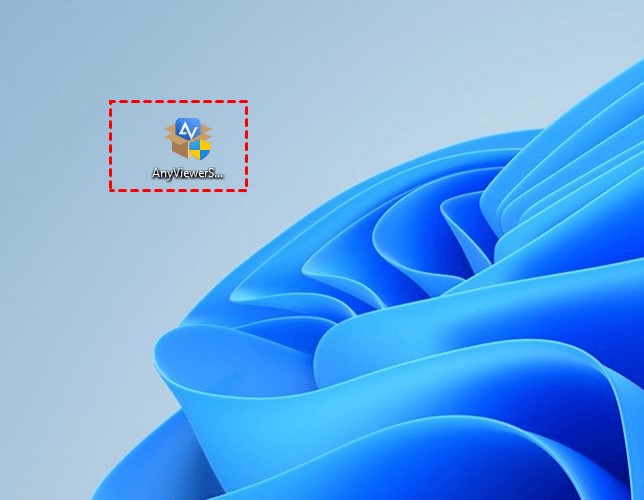
Open the downloaded setup file by double-clicking it.
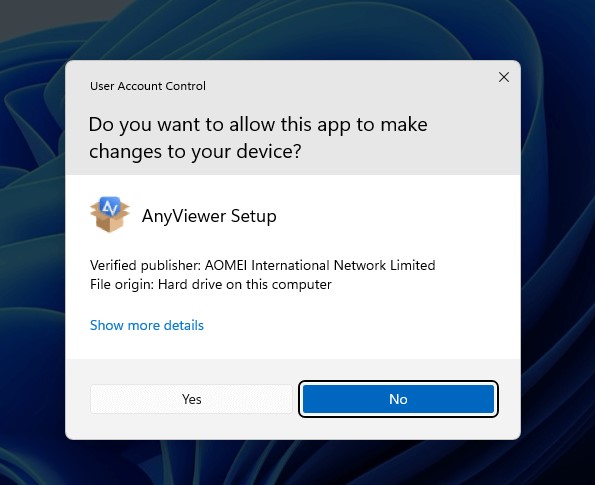
If a message asks for permission to make changes to your device, click “Yes”.
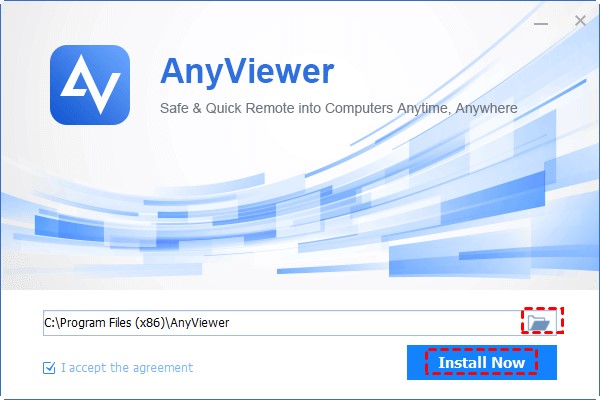
Click “Install Now” to begin the installation (it installs on the C drive by default, but you can choose a different drive if needed).
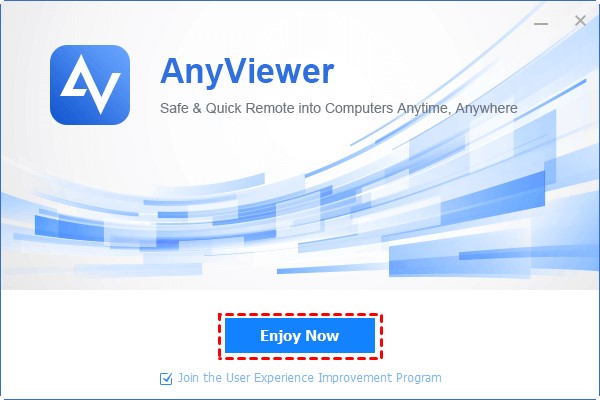
Once installation is complete, click “Enjoy Now” to start using AnyViewer for remote control and support.
Create and Log in to Your AnyViewer Account
If you are using AnyViewer on multiple devices (which is one of the many things the software was designed for), I strongly recommend creating an account.
After downloading and installing AnyViewer on your chosen device, click “Log in” on the left bar, and then select “Sign up.” If you already have an existing AnyViewer account, a direct log-in option is available. When I first used it, I entered my account name and email address, and received a verification code to my email.
I retrieved the code, input it, set a password, and clicked “Sign up” to complete the account creation. Upon successful creation, you will be logged in to your account automatically.
Manage Your AnyViewer Account
You can effortlessly manage your AnyViewer account by clicking the inverted triangle icon to log out. You can change your username, password, and most importantly, navigate to the Management Center from the interface.
Two-Factor Authentication for Enhanced Security
You can prioritize account security by activating Two-Factor Authentication in the Management Center. This additional layer prompts for a verification code, sent to your registered email, ensuring secure log-ins.
Is The FREE AnyViewer Version Fully Functional?
AnyViewer free edition is fully functional but has some limitations, eg. 3 login devices instead of 10 in Professional edition and some others. Besides of some features limitations it is limited in file transfer speed.
When I Can Get The Best AnyViewer Deal?
Historically the best deals for any software happens during such holiday events like Black Friday, Cyber Monday, Back-to-School, New Year, etc. The best AnyViewer deals are not the exception, so don’t miss a great chance to save upto 90% of the regular price with the exclusive discounts.
Useful info
AnyViewer Users’ Feedback and Ratings
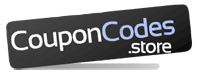
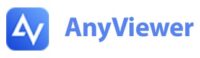
Loading comments....